Share a Custom Calendar in Outlook
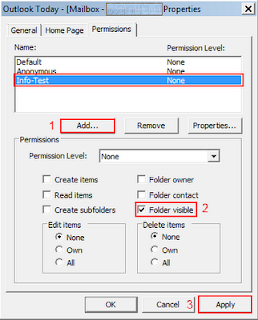
The default Calendar folder in Outlook is created in each Outlook profile. This folder cannot be renamed or deleted. You can create additional calendar folders and these folders can be renamed or deleted. This section includes instructions to share calendar folders that you create. While all these procedures were written based on Microsoft Outlook 2003, they can also be applied to a Microsoft Outlook 2007 or 2010 as the procedures are close enough to use a single guide. 1- Open Microsoft Outlook 2003 , right click on your “ Mailbox ” and choose “ Properties for Mailbox - …. ” . This will bring the dialog box for “ Outlook Today – [Mailbox – Your Name] Properties ” 2- Under Permissions tab, click on Add… button and choose the groups or users that you want to give them access to your calendar. Once the users are added to the list, click on the user to highlight it and under permissions, check the Folder Visible checkbox. This permission will just allow the selected

